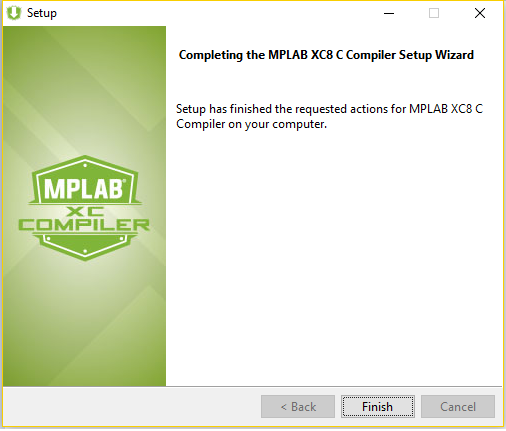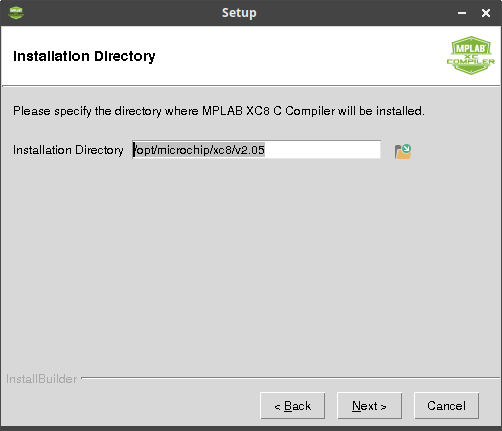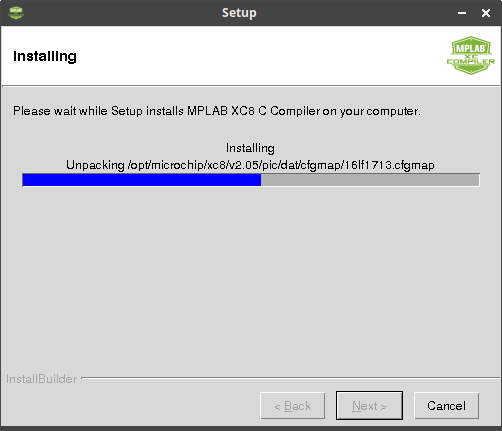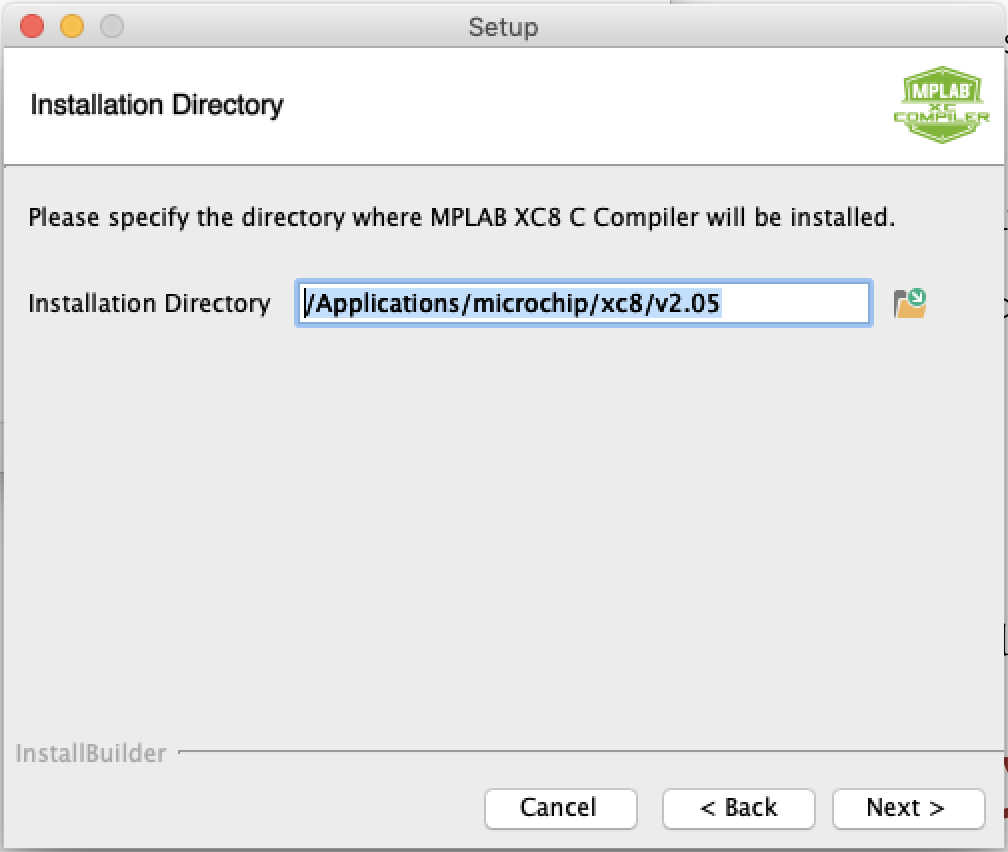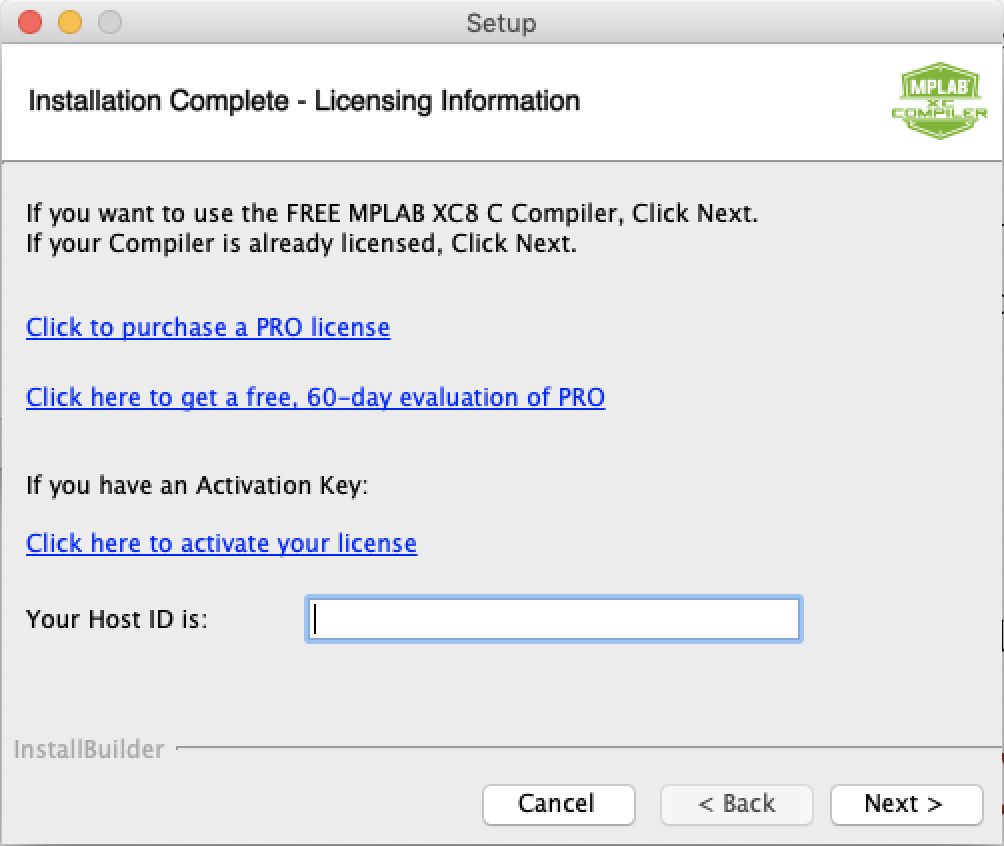Installing the MPLAB® XC8 Compiler
Choose your operating system from the tabs below:
1
Run Installer

Go to the location where you downloaded the installer. Unzip the downloaded file and run the installer:
xc8-vX.XX-windows-installer.exe.
Depending on your Windows security settings, you may get a window asking if you are sure you want to run this program. Answer Yes.
4
Choose Installer
10
Licensing Information
Click Next > if you:
- Have activated a license on a previous version of MPLAB XC8.
- Wish to use the free version of the compiler (some optimization features disabled).
Otherwise, choose to:
- Purchase a license (to receive an activation key that will unlock the Standard or Pro optimization features).
- Use the Pro evaluation version (reverts to free version after 60 days).
- Provide an activation key.
Click Next >